I just received the Magic Keyboard for iPad Pro (11-inch). Apple quietly released the 2020 iPad Pro with dual cameras at the beginning of this year, with little change in performance, mainly starting with 128GB and lowering the price. The most important updates are the iPadOS 13.4 for mouse and touchpad and the Magic Keyboard for iPad Pro that just went on sale. The new keyboard supports both the 2018 and 2020 iPad Pros. This generation has better support patterns, an improved keyboard, new Type-C charging, and a Mac-like multi-touch trackpad.
Functional Overview
- The tilt angle can be adjusted infinitely
- Use the latest scissor structure keyboard
- Support keyboard backlight
- Multi-touch touchpad (physical press, not Haptic Feedback)
- Add a USB-C charging port for iPad (does not support data transfer)
It’s important to note that this keyboard uses a dedicated protocol to communicate with the iPad, Bluetooth is not supported. That is, only for iPad Pro use.
Weight: In terms of weight, this keyboard is much heavier than the Magic Keyboard for Mac plus Magic Trackpad for Mac. Therefore, the portability is better than the keyboard and touchpad equipped with the Mac. The 11-inch keyboard weighs around 600g. For reference, the 11-inch iPad Pro weighs 471g; the 11-inch Smart Keyboard Folio weighs about 300g; the Magic Keyboard for Mac plus Magic Trackpad for Mac weighs 231g + 231g = 462g, not to mention the latter than The iPad’s touchpad is much larger and supports Haptic Feedback. Installing this keyboard would more than double the weight of the device, which is a bit of an exaggeration. The main problem is the problem of double-sided protection. If the protection on the back can be omitted, the weight should be much lighter.
| Category | Model | Weight |
|---|---|---|
| iPad 11-inch | Magic Keyboard | 593g |
| Body | 471g | |
| Smart Keyboard Folio | 297g | |
| Body + Magic Keyboard | 1.06kg | |
| iPad 12.9-inch | Magic Keyboard | 699g |
| Body | 641g | |
| Smart Keyboard Folio | 407g | |
| Body + Magic Keyboard | 1.34kg | |
| Mac | Magic Keyboard | 231g |
| Magic Trackpad | 231g | |
| MacBook | 13-inch Air | 1.29kg |
| 13-inch Pro | 1.37kg | |
| 16-inch Pro | 2.0kg |
* The weights of the Magic Keyboard for iPad Pro and Smart Keyboard Folio are not official data
Picture

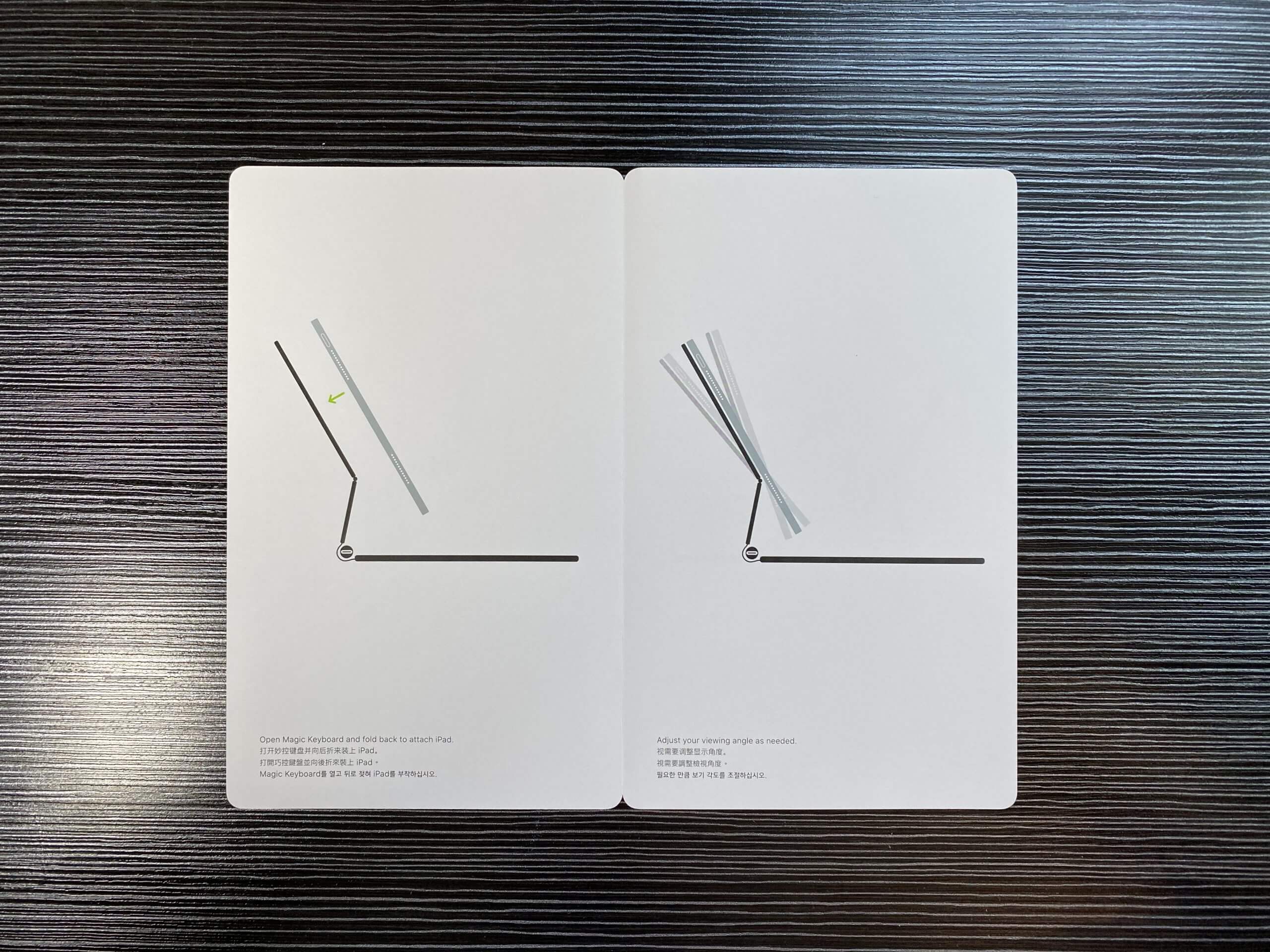



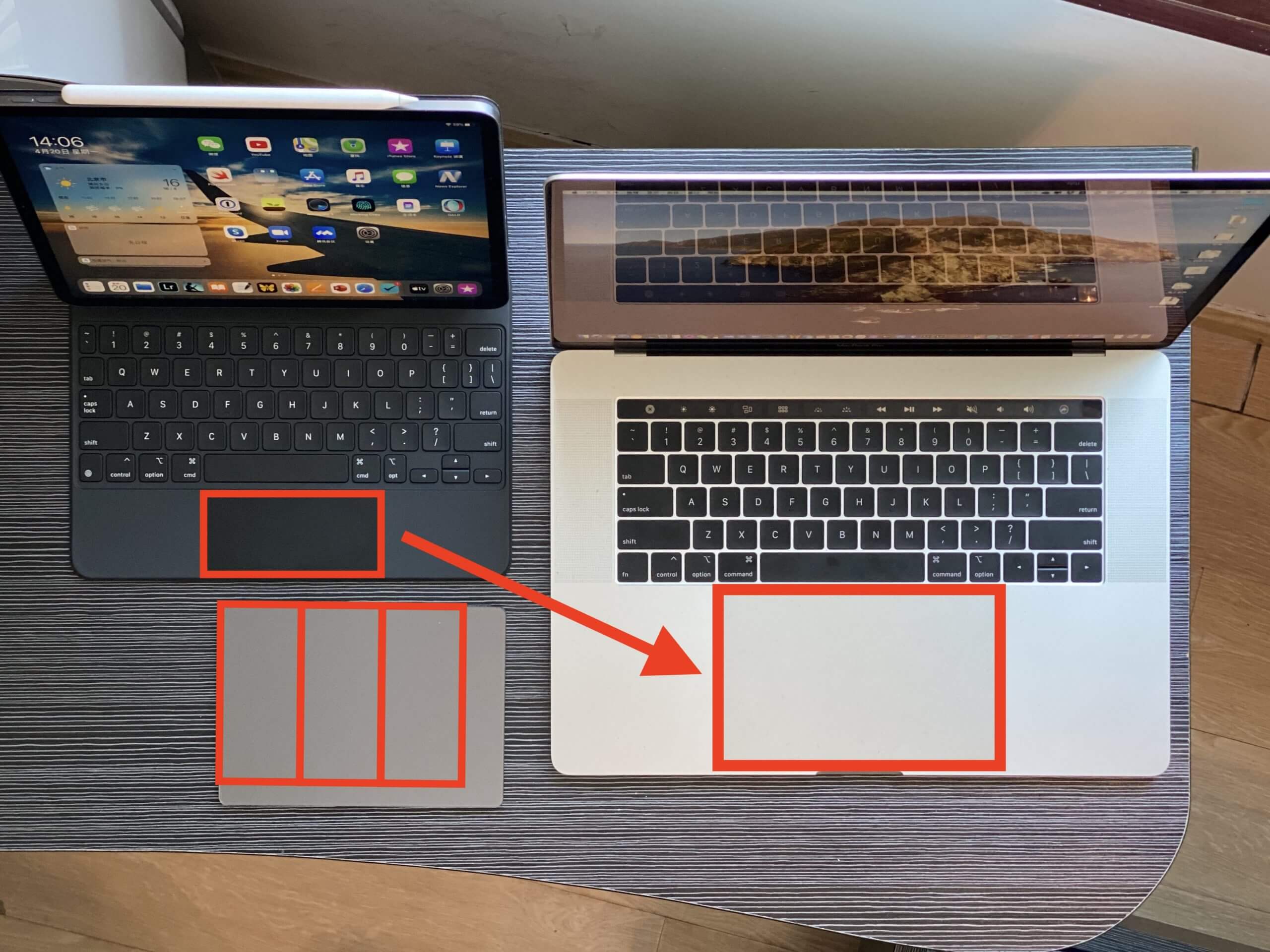
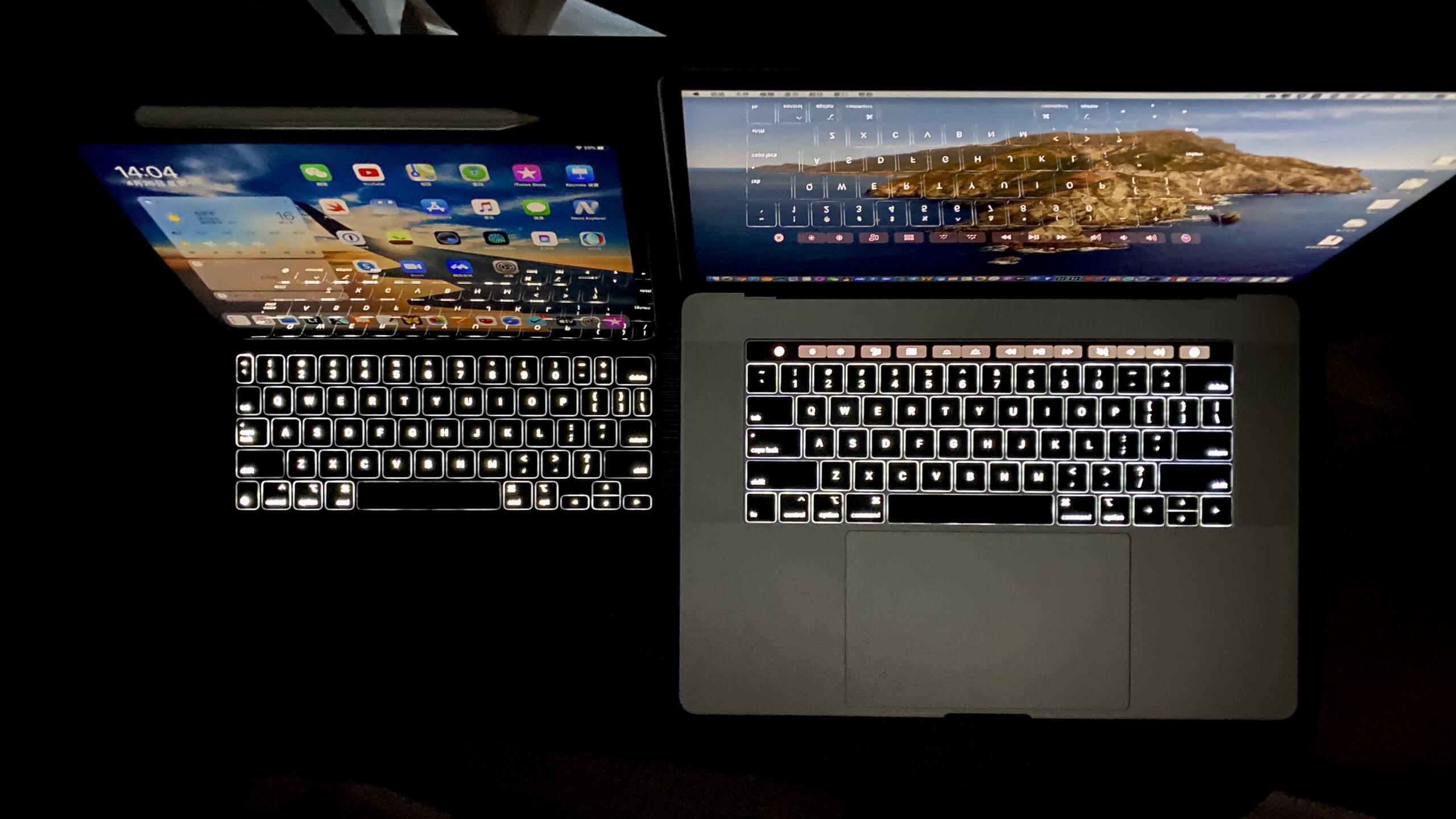
Function Configuration
Three Finger Gesture Configuration
My touchpad doesn’t have the three-finger multitasking gesture enabled by default. You need to go to Settings, Home Screen and Dock, and Multitasking to find the “Gesture” switch to turn on. After opening, four fingers on the screen will also start multitasking.
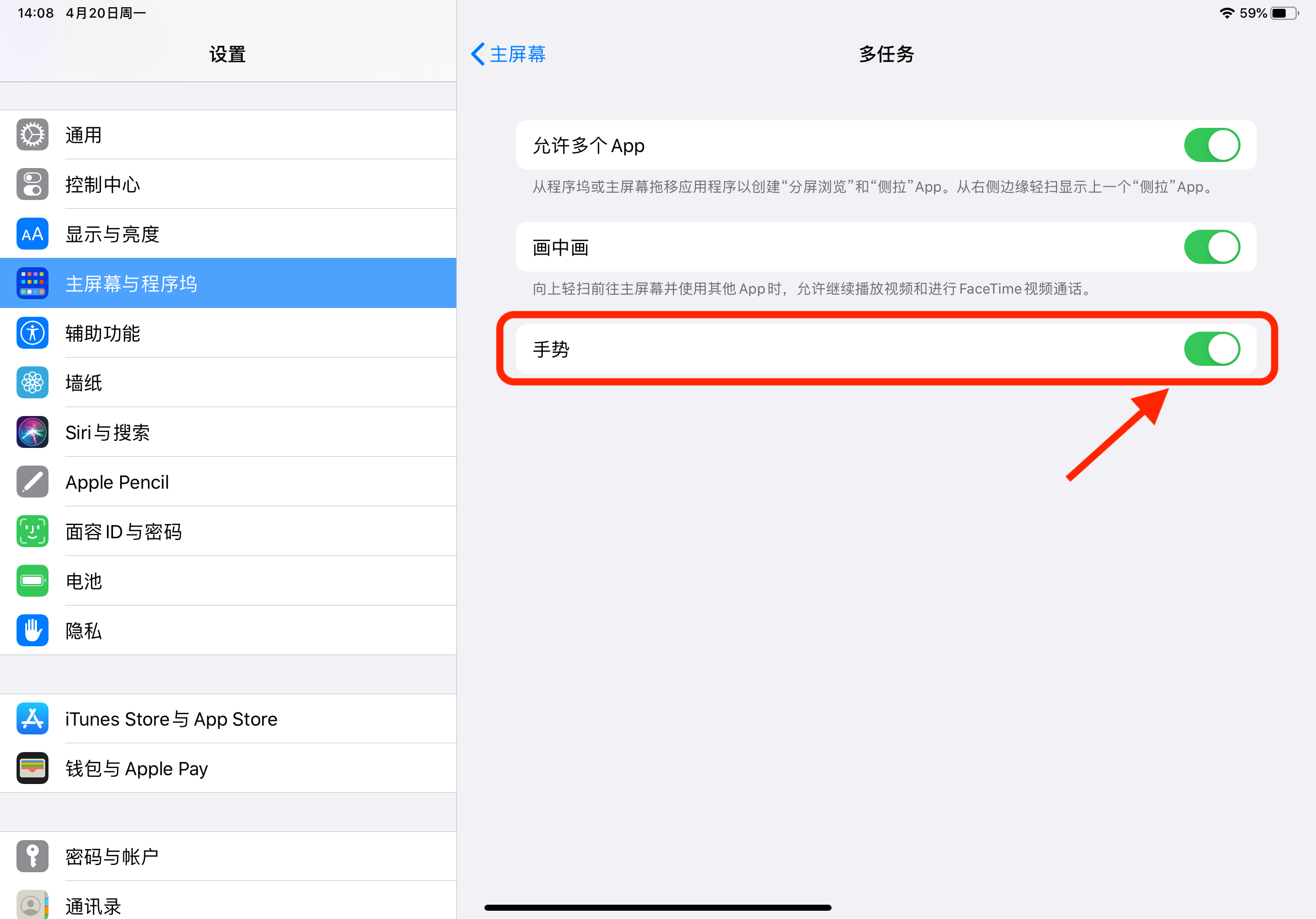
Pointer Animation and Touchpad Inertia
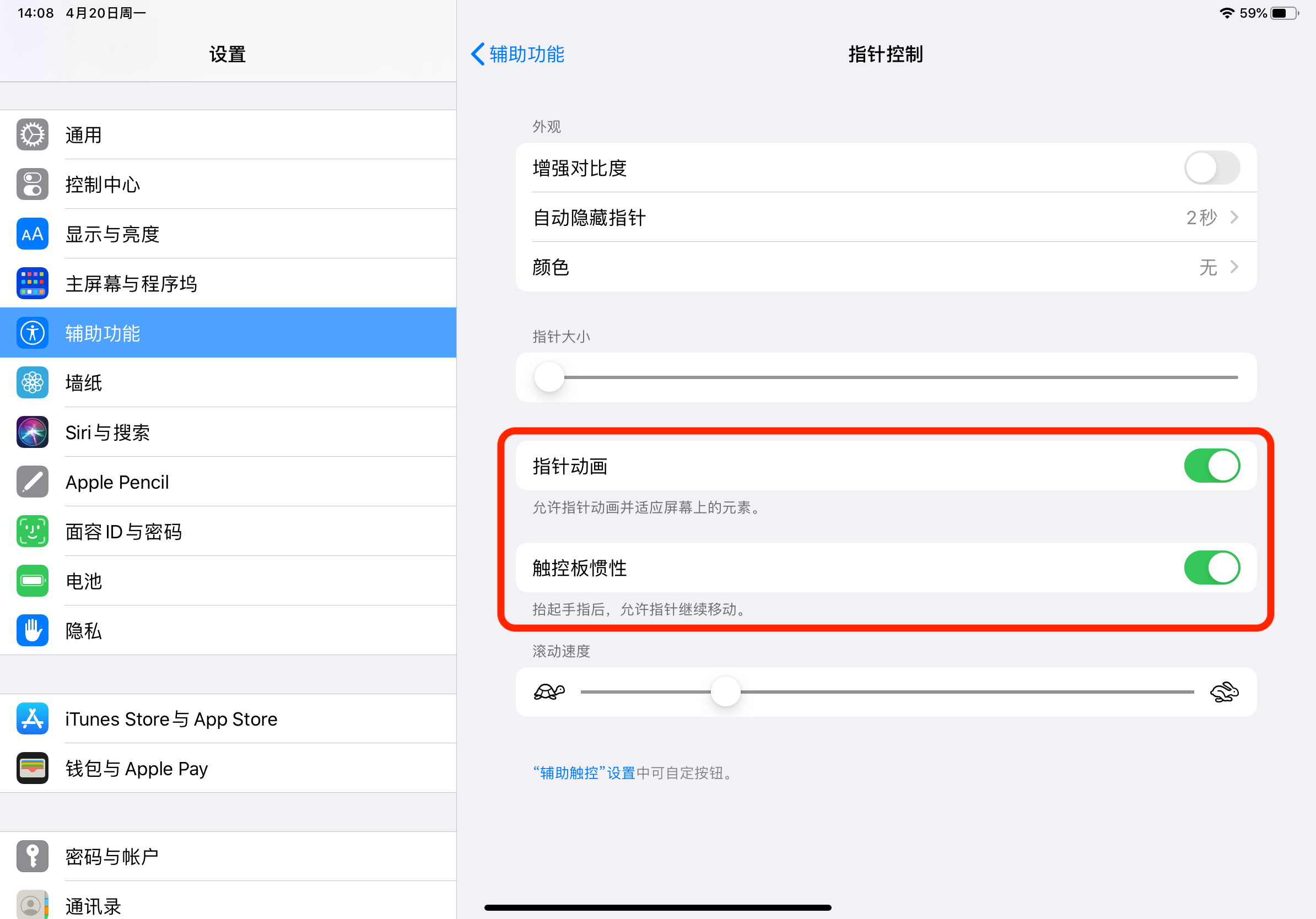
If you turn on pointer animation, when you move over the button, the pointer will disappear, replaced by the adsorption effect of the button highlight. This feature can be turned off, which is closer to the experience on macOS.
Similarly, the default iPadOS will turn on touchpad inertia, and turning this feature off will be closer to the experience on macOS.
Secondary Click
Similar to the Mac, the iPad has also introduced a secondary click function, which can replace Haptic Touch and is very easy to use.
Two-finger press secondary click
User Experience
According to my personal experience and online reports, the touchpad is significantly easier to use than third-party ones, and the effect is comparable to the Magic Trackpad for Mac. It seems that Apple currently has a bug (or possibly intentional) with third-party touchpads for multi-touch and the smoothness of moving the cursor.
The keyboard uses the latest scissor-style structure, which is between the feel of the latest 16-inch MacBook Pro and Magic Keyboard for Mac. Much better typing experience than the Smart Keyboard Folio.
Although the touchpad does not support Haptic Feedback, the entire touchpad can be physically pressed, and it is hard to say that there is no corner.
There is enough damping at the two angle controls, and no matter what angle it is placed, the iPad’s own weight cannot make it turn on its own. Can be used on the legs.
The overall experience is acceptable, the only disadvantage is that it is too heavy and both sides are thick (the back is much larger than ordinary double-sided clips because it supports charging and angle adjustment). In addition, it seems that the material of the shell this time has not changed from the previous generation, and it will be seriously deteriorated after a long time of use.
Purchase
You can buy it at an Apple Store or online. Education discount can be used for ¥200 cheaper, both students and teachers. Pay attention to the keyboard style when purchasing, I purchased American English. Domestic physical stores may only have Simplified Pinyin version.